This guide will walk you through the process of installing modpacks using Prism Launcher, specifically focusing on how to get the Gaia’s Riddle modpack up and running.
Gaia’s Riddle is a new modpack created by Dr. Bart Simon and collaborators from the TAG Bloc academic group at the Milieux institute for arts, culture and technology. You will find my Gaia’s Riddle Let’s Play YouTube series at: https://www.youtube.com/@TypoMC.
This is the description of the Gaia’s Riddle modpack directly from the CourseForge website:
A moderately sized modpack featuring mods with dynamic environment mechanics like Pollution of the Realms, Serene Seasons, ColdSweat and Weather, Storms and Tornados. These are combined with tech/magic progression mods Mekanism, Pneumaticraft, Embers Rekindled and Nature’s Aura to create a multiplayer game in which players consider whether to try and control and dominate nature or work with its vicarious conditions. Players will explore and build in a world which feels alive and is not always at the players beck and call. When you are ready, you can even activate the Solar Apocalypse.
Exploration in the environmental theme features dimension mods like The Aether, StarGate Journey and Alex Caves as well as less popular world gen mods such as Regions Unexplored, [Lets do] Blooming Nature and Biome Makeover. There are also ample group boss activities with the Aether, and L_Ender’s Cataclysm and plenty of useful mods for making the solarpunk base of your dreams.
Steps to Install Modpacks Using Prism Launcher
I. Install Prism Launcher
First, you’ll need to install Prism Launcher. Follow these steps:
- Go to the Prism Launcher website and download the launcher appropriate for your operating system.
- Install the launcher by following the on-screen instructions.
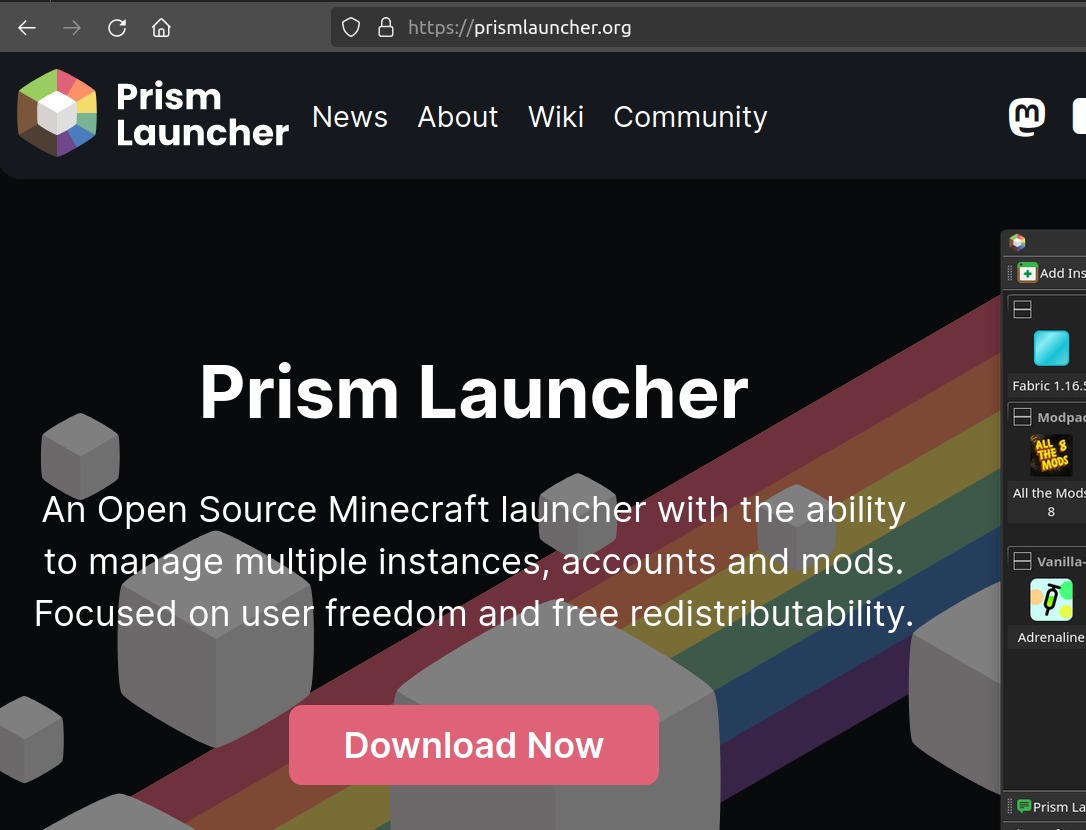
II. Download Gaia’s Riddle Modpack
Next, you’ll need to download the modpack you want to use. In this case, we’ll use Gaia’s Riddle:
- Visit the Gaia’s Riddle page on CurseForge.
- Download the Gaia’s Riddle-1.6.zip file (or later version) to your computer.
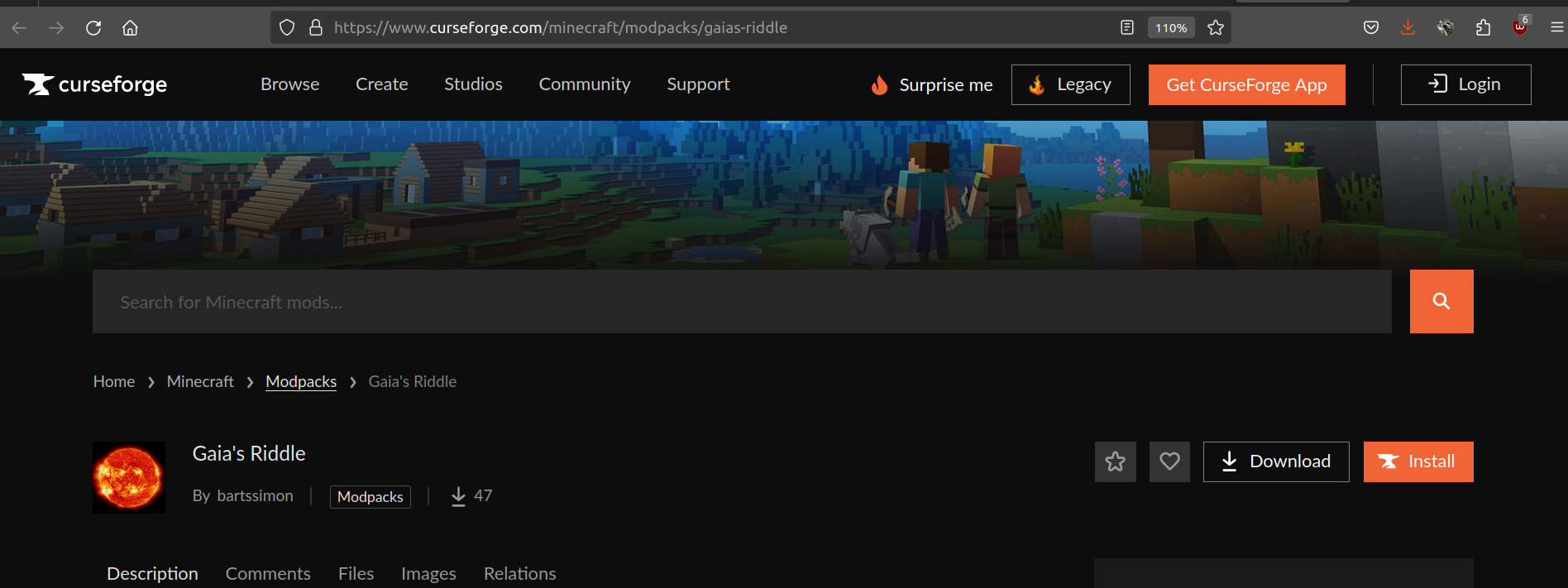
III. Add a New Minecraft Instance in Prism Launcher
Now, let’s add a new Minecraft instance in Prism Launcher using the import function:
- Open Prism Launcher.
- Click on the “Instances” tab.
- Click on “Import from zip” and select the Gaia’s Riddle-1.6.zip or (later version) file you downloaded.
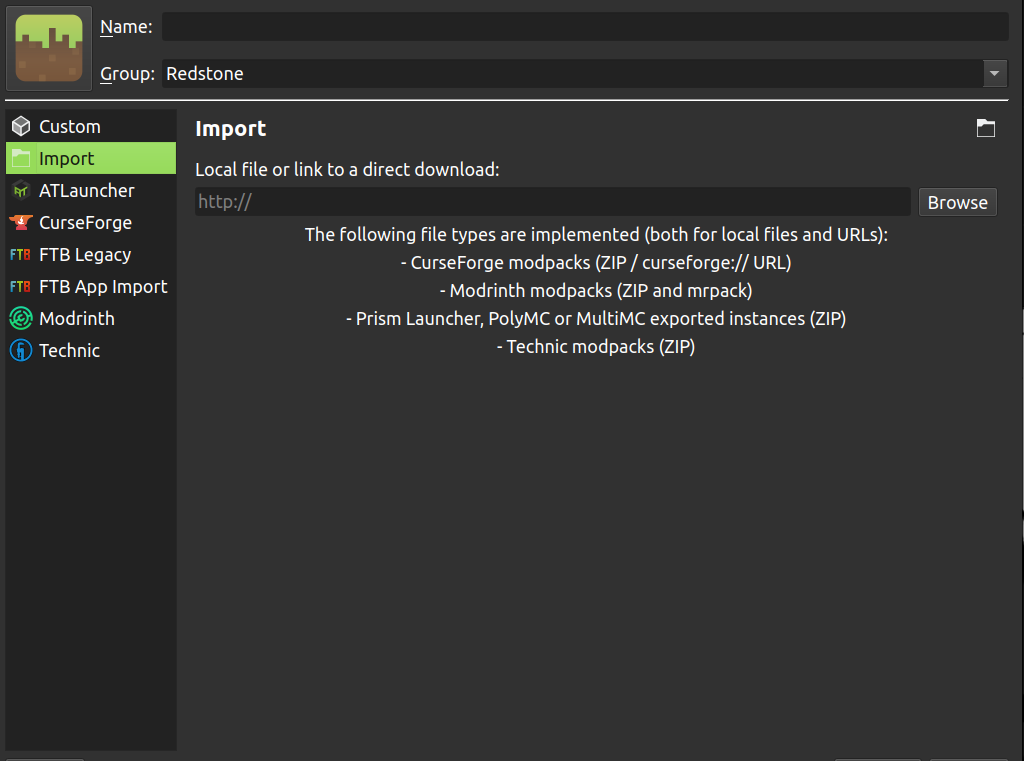
IV. Handling Optional Mod Packs
If there are any optional mod packs, a pop-up window will appear. For Gaia’s Riddle, make sure to leave the optional modpack SolarApocalipsePlus unchecked:
- When prompted, uncheck the “SolarApocalipsePlus” option.
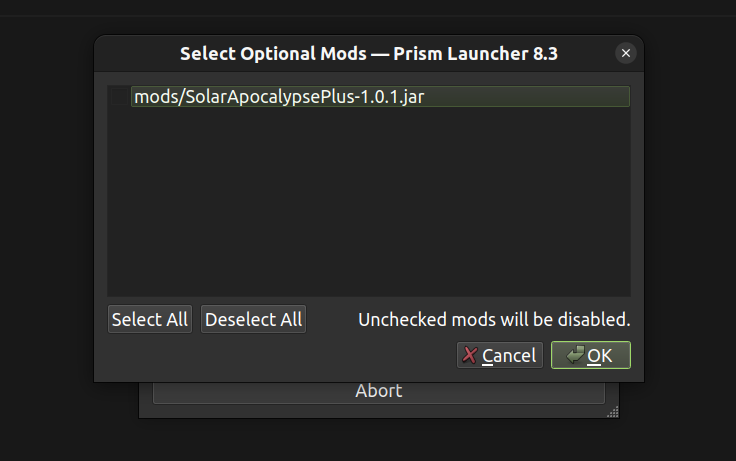
V. Customize RAM Allocation
To ensure the game runs smoothly, you need to customize the RAM allocation:
- Right-click on the new Gaia’s Riddle icon that appears in your Prism Launcher.
- Click on “Edit”.
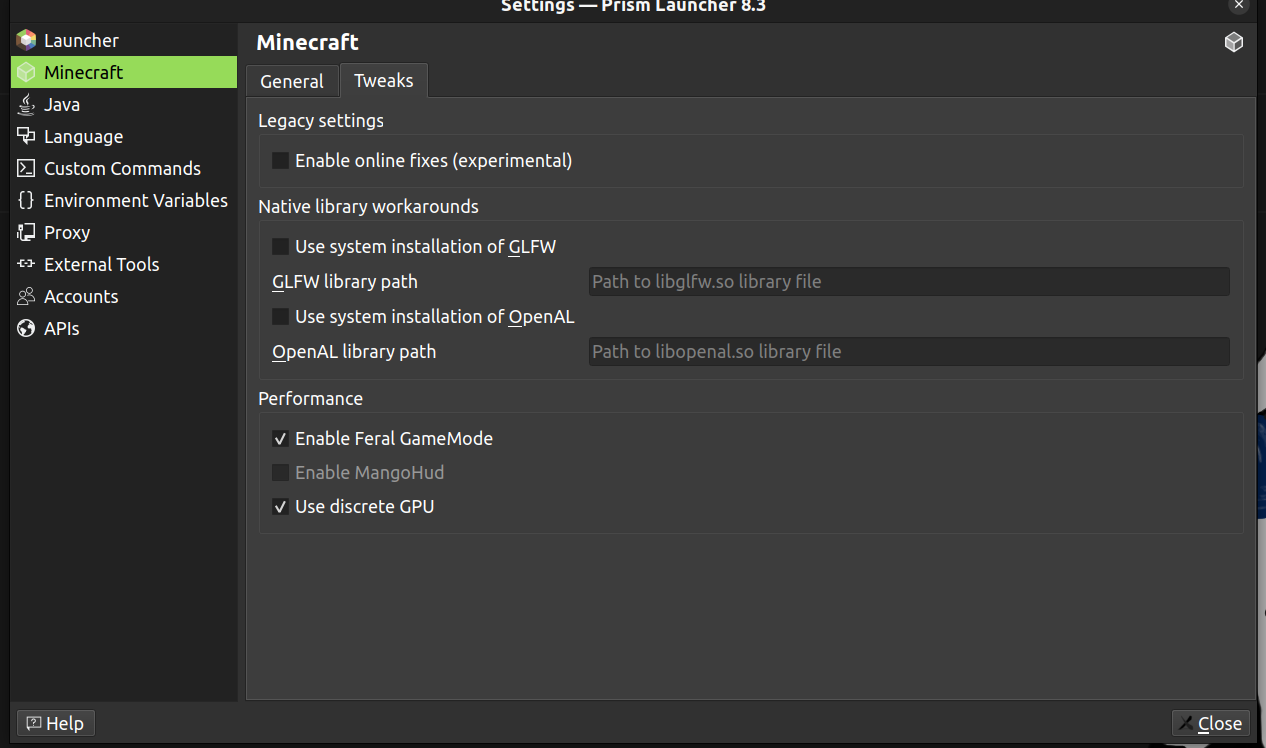
VI. Adjust Memory Settings
Finally, adjust the memory settings to allocate the appropriate amount of RAM:
- Inside the settings, look for the menu on the left and click on “Settings”.
- Click on the “Memory” button.
- Change the “Maximum memory allocation” to a value between 6000 MiB and 9000 MiB. For Gaia’s Riddle, 6000 MiB is the minimum recommended amount.
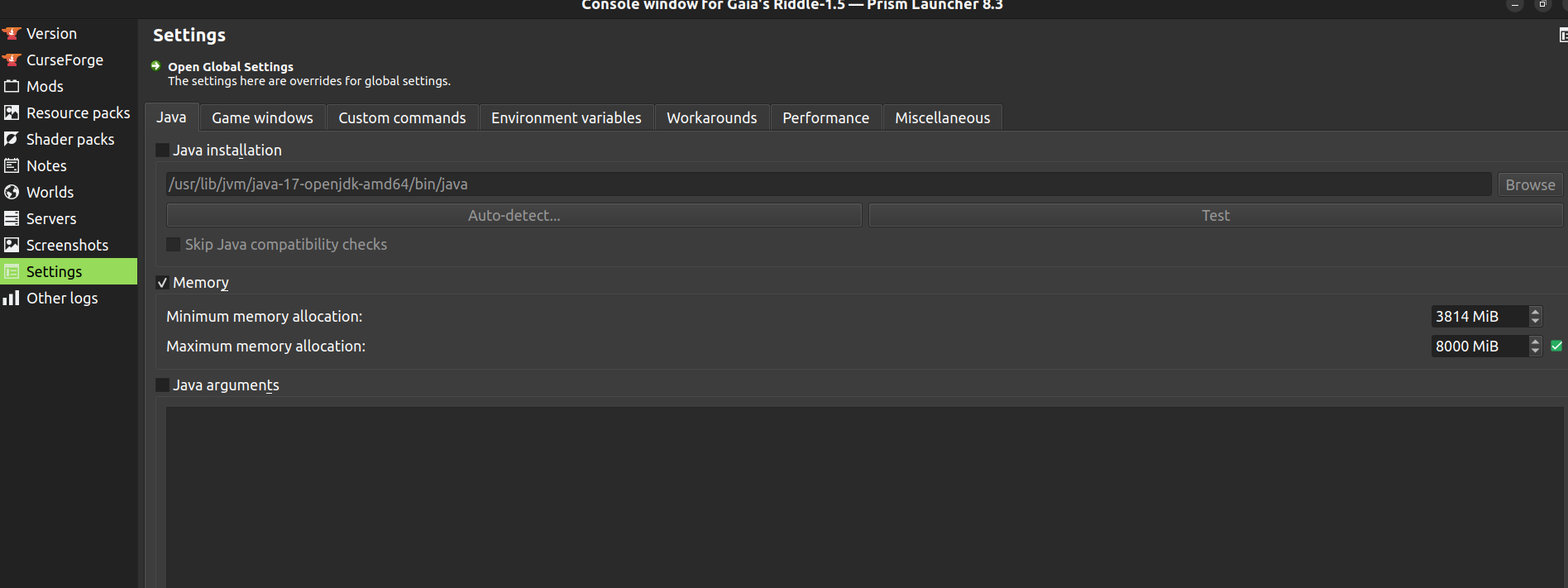
VII. Launch the Game
Once you have completed these steps, you are ready to play:
- Double-click the Gaia’s Riddle icon in Prism Launcher.
- Enjoy your game!

Conclusion
That’s it! You have successfully installed Gaia’s Riddle using Prism Launcher. Happy gaming!

